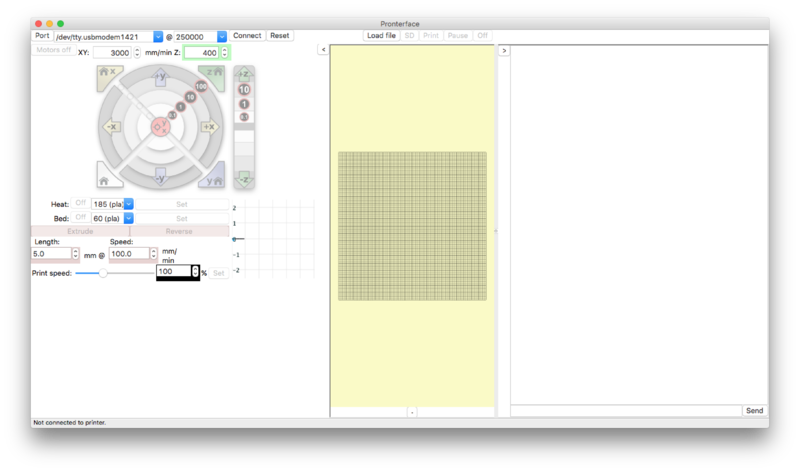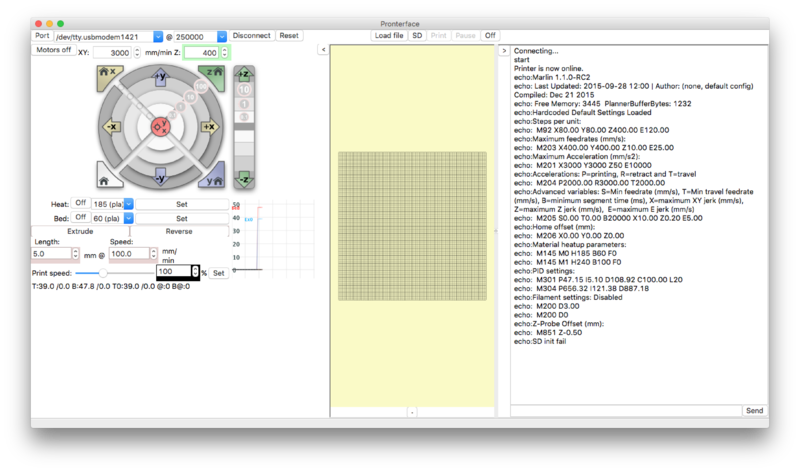Difference between revisions of "Mark2 Software"
(→Printrun / Pronterface: Added images) |
|||
| Line 53: | Line 53: | ||
=== Cura === | === Cura === | ||
=== Simplify3D === | === Simplify3D === | ||
* Profile for Mark2 Printer | * [https://github.com/Aus3D/mark2/tree/master/Additional%20Files Profile for Mark2 Printer] | ||
== Resources == | == Resources == | ||
Revision as of 21:13, 15 January 2016
Introduction
In order to operate your printer, you will need a few different pieces of software. You will need a slicing program, which converts a 3D model into a series of GCODE commands (instructions that the printer's electronics can understand), and a host program, which is responsible for loading the sliced file, and sending it to the printer via USB as the print progresses. Additionally, if you want to design the model to be 3D printed, you will need a suitable CAD package.
There are a lot of different software options out there - two common (and free) choices are Slic3r (for slicing the 3D model) and Pronterface (for sending the GCODE to the printer). We'll cover how to get these programs up and running below.
For a more complete overview of the 3D printing toolchain, including other software recommendations, please see the RepRap Wiki page.
Getting Started
Printrun / Pronterface
Pronterface is a 3D printing 'host' program. It allows you to connect to your 3D printer, and send commands. You can send commands manually - to move the axes around, set temperature, and so on - or you can load a GCODE file and use the program to send it to the printer, in order to print an object.
To get started, download Pronterface. There are versions available for Windows, OSX, and several Linux distros. Open the software, and you'll be presented with the following screen:
Let's get started by connecting to the printer. You'll need to have the printer connected via USB, and the power supply should also be plugged in and turned on (we'll want to try and move the motors in a minute, and that needs power). In the 'Port' dropdown box, select the COM port that corresponds to the printer. On Windows, this will be a COMX style designation. On OSX or Linux, it will be designated as shown in the image. If you don't know the COM port, disconnect the printer, and see which listing disappears (you may need to open / close the dropdown or the program for the change to take effect). In the '@' box, select 250000 - this number is the baud rate, the rate at which the printer and the software will communicate with each other. This rate is set in the printer's firmware. After you've set these values, press 'Connect'.
After a moment,the console window (right) should indicate if the connection was successful. If it is, the printer will communicate a bunch of information about the firmware and the configuration to the program, as shown.
If the connection is not successful, you'll see a different message. If this is the case, double check all connections, and make sure that you've uploaded the firmware to the board.
Slic3r
Download Slic3r from slic3r.org.
Extract all of the files, and run 'slic3r.exe'.
Run through the first time configuration, or ignore it and use our provided Slic3r configuration.
Download the Slic3r configuration from the Mark2 repository here.
In Slic3r, select File>Load Config Bundle, then select the downloaded file.
You'll likely want to change settings to suit different materials, object properties, and so on - but this configuration should be a good starting point to build on.
Testing the Printer
- Connect with Pronterface
- Heat things up
- Test Endstops
- Move things around
- If something doesn't work, double check all connections (with power off). Check troubleshooting page.
Going Further
OctoPrint
- What are the advantages / use case
- What is needed to get it going
- Printer specific info
Cura
Simplify3D
Resources
http://reprap.org/wiki/RepRap_Options#CAM_Tools